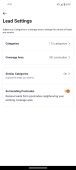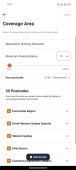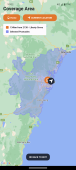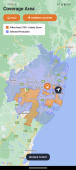Viewing coverage area on a map
You can now visually see the area that you offer your services. To see a map of your coverage area,
-
Select Profile
 → My Business → Lead Settings.
→ My Business → Lead Settings. The Lead Settings screen is displayed, showing you the number of Categories that you provide services for and your Coverage Area.
-
Select Coverage area. This displays the Coverage area screen.
-
Select View in map to open your Coverage area map view.
The map view shows the full area that you are eligible to provide service in according to your from postcode and the maximum driving distance that you have entered. Your from postcode is indicated with a home icon.
The area highlighted in blue shows you all the suburbs and postcodes that you are eligible and have selected to work in.
It is recommended that you customise the areas that you prefer to work in. To customise and change your coverage areas, see Changing coverage areas. Once you customise your coverage area, the area in blue shows all suburbs you are eligible to work in according to your from postcode and maximum driving distance and the area highlighted in orange shows you all the suburbs and postcodes that you have chosen to work in.
Additionally, the map shows your current location on the map indicated using a blue arrow and your home location indicated using the orange home symbol.